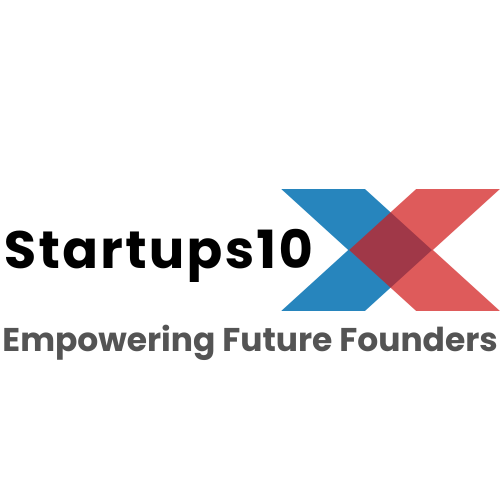Free tool to format your LinkedIn posts with bold, italic, underlined, cursive, and other text styles. Make your LinkedIn posts stand out! 💥
Characters: 0
Frequently Asked Questions
- Open The LinkedIn Text Formatter tool.
- Paste the content in the text area.
- Select the word or words you want to format.
- Click on the Italic font style button.
- Click on ‘Copy Text’.
- Paste in your LinkedIn post.
- Open The LinkedIn Text Formatter tool.
- Paste the content in the text area.
- Select the word or words you want to format.
- Click on the Bold font style button.
- Click on ‘Copy Text’.
- Paste in your LinkedIn post.
- Open The LinkedIn Text Formatter tool.
- Paste the content in the text area.
- Select the word or words you want to format.
- Click on the Underline font style button.
- Click on ‘Copy Text’.
- Paste in your LinkedIn post.
To use the LinkedIn Text Formatter tool:
- Enter your text into the textarea provided.
- Select the portion of text you want to format.
- Click on the formatting buttons (Bold, Italic, Underline) as desired.
- Insert emojis by clicking on them.
- Click the ‘Copy’ button to copy the formatted text.
- Paste the text into your LinkedIn post.
Yes, the formatting uses Unicode characters that are supported on most modern devices and browsers. However, some very old devices or browsers may not display all special characters correctly.
Yes, the LinkedIn Text Formatter tool is completely free to use. You can format your text without any charges.
Absolutely! While designed for LinkedIn, the formatted text can also be used on other platforms that support Unicode characters, such as Twitter, Instagram, Facebook and WhatsApp.
We recommend using Google Chrome for the best experience. While the tool works on most modern browsers, Chrome offers optimal performance and full compatibility with all features.
Yes, the tool is safe to use. All text formatting is done locally in your browser, and no data is sent to any servers. This ensures your privacy and security.
While most modern devices and browsers support the Unicode characters used for formatting, some older systems may not display them properly. Ensure you’re using an up-to-date device and browser for the best results.
Yes, you can use the formatted text in LinkedIn posts, comments, messages, and even on other platforms like Twitter, Instagram, Facebook and WhatsApp that support Unicode characters.
Formatted characters may count differently than standard characters due to their encoding. Keep an eye on LinkedIn’s character limit when posting lengthy content.
Using bold, italic, or underlined text can make your posts stand out, emphasize important points, and engage your audience more effectively.
Please contact us through our website’s contact form or email us at contact@startups10x.com. We appreciate your feedback!
No, the LinkedIn Text Formatter tool is completely free to use, with no subscriptions or hidden fees.
Yes, you can combine formatting styles. Simply select the text and apply different styles one after the other.
Yes, the tool is mobile-friendly and works on most modern smartphones and tablets. For the best experience, use the latest version of your mobile browser.
There is no strict limit within the tool itself, but be mindful of LinkedIn’s character limits for posts and comments.
You can use your device’s undo function (e.g., Ctrl + Z on Windows or Command + Z on Mac) or manually edit the text to remove the formatting.
The tool relies on Unicode characters for formatting, and not all symbols or special characters have bold or italic equivalents. Standard letters and numbers are fully supported.
Yes, you can copy and paste the formatted text into a document or note-taking app to save it for future use.
No, using formatted text complies with LinkedIn’s guidelines and should not affect your account status.
No installation is required. The tool works directly in your web browser.
Try Our Other FREE Tools
Make your Social Media posts stand out!